How to reset your password in Moodle
To reset your password in Moodle, please follow these instructions.
Step One: Open your web browser and navigate to the Moodle login page for your online course. Look for the Lost Password? link on the login page located just below the login form. Click on the Lost Password? link. This will take you to the password reset page.
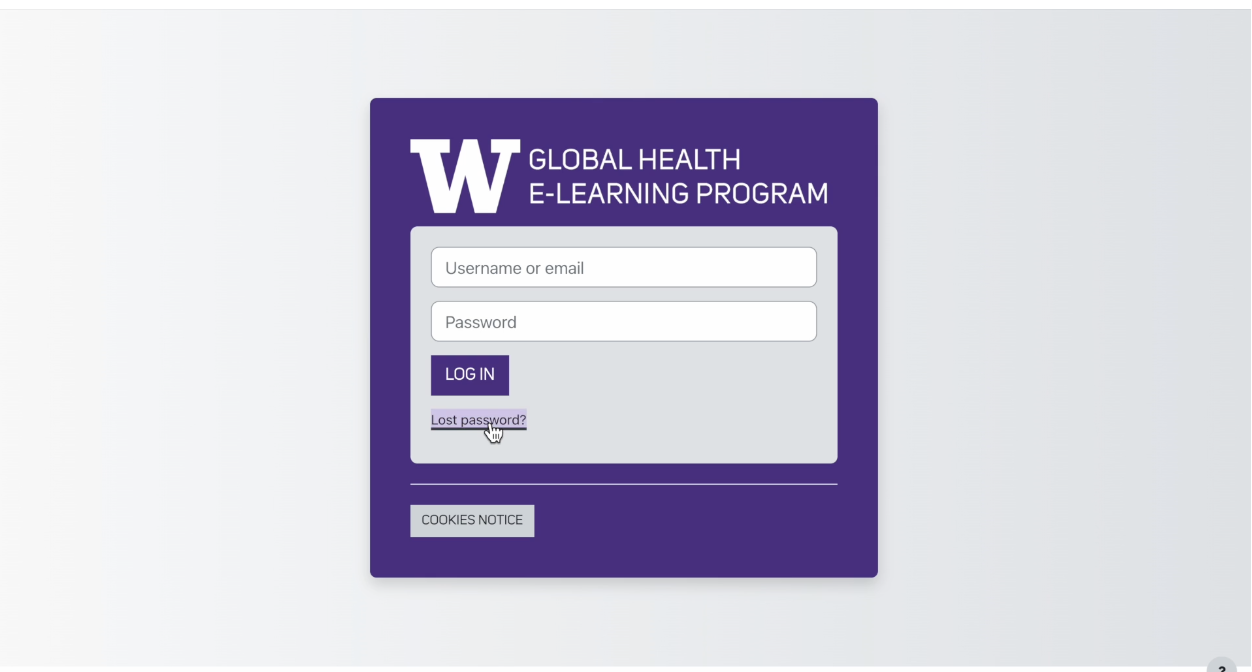
Step Two: Next you will be asked to provide your email address associated with your Moodle account. Enter the required information in the provided field. Click on the search button. Moodle will verify the information and send you an email with instructions on how to reset your password.
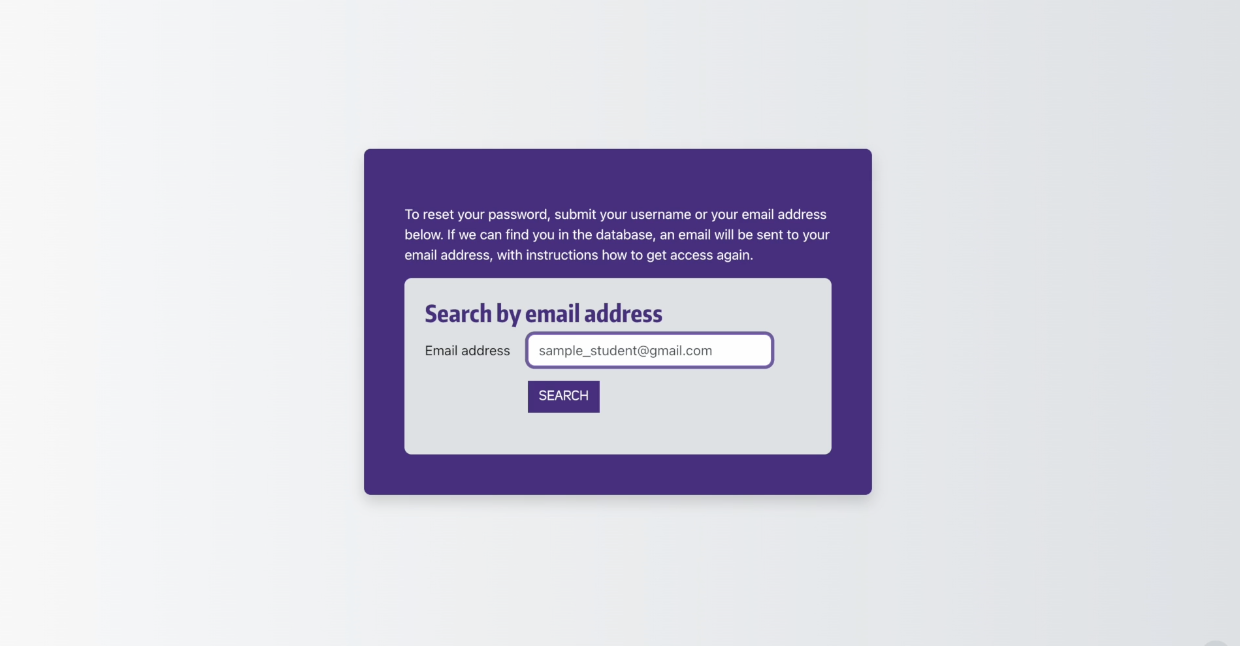
Step Three: Check your email inbox for a message from Moodle. This email will contain a link that you need to click on to verify the password reset. Click on the link provided in the email and you will be redirected to a page where you can enter your new password.
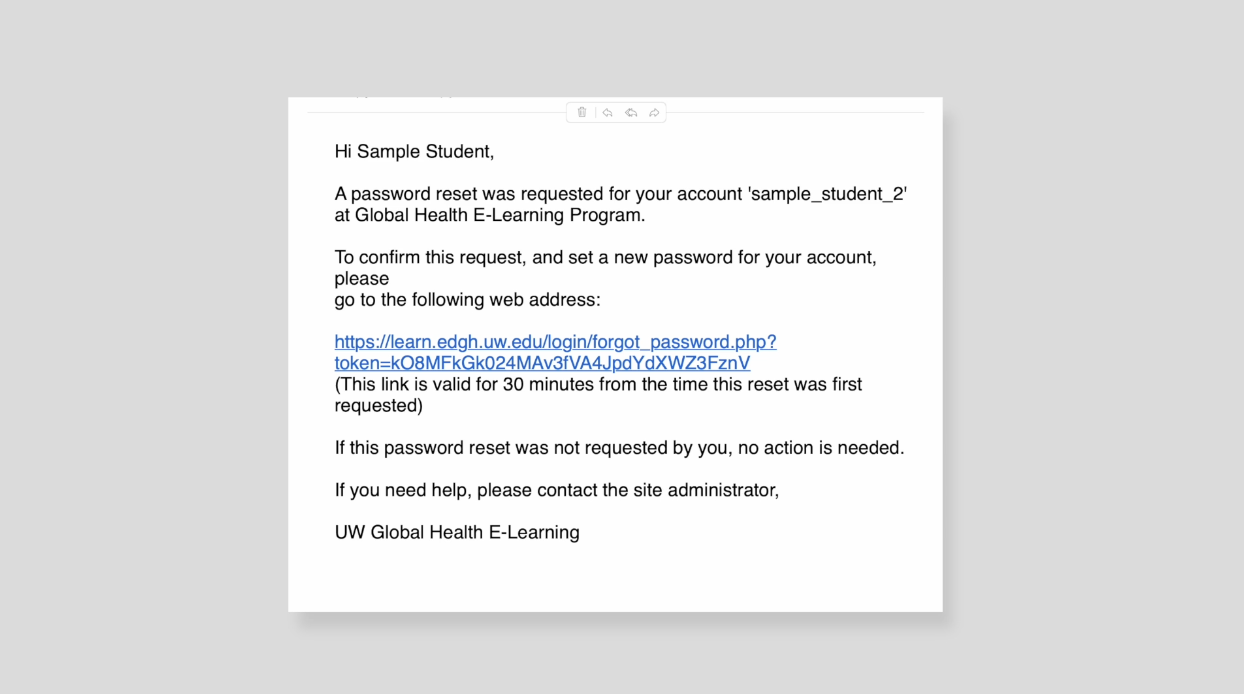
Step Four: Enter the new password. The password you choose should be at least eight characters and contain a lowercase character and uppercase character and at least one special character. Confirm your new password by entering it again in the confirmation field. Once you have entered and confirmed your new password, click on the Save Changes button to finalize the password reset process. You will be automatically logged into your account and arrive at your dashboard.
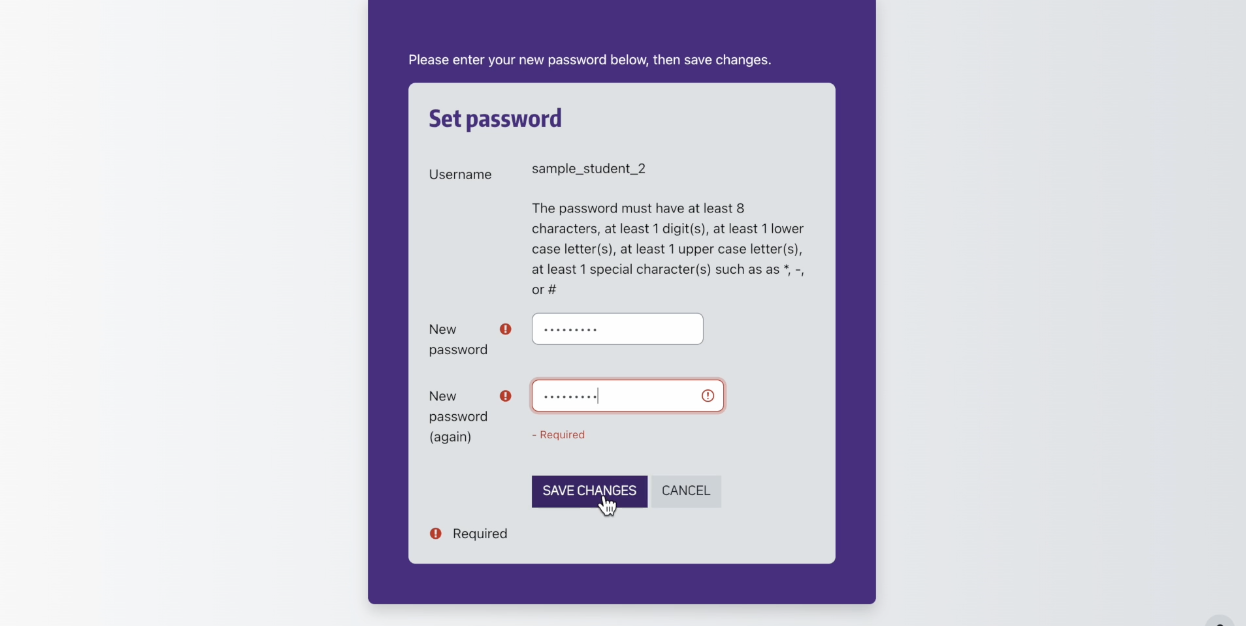
Step Five: Return to the Moodle login page anytime and use your new password to log into your account. If you encounter any issues during the password reset process, reach out to us directly at edgh@uw.edu to help resolve any problems you may encounter.
Step One: Open your web browser and navigate to the Moodle login page for your online course. Look for the Lost Password? link on the login page located just below the login form. Click on the Lost Password? link. This will take you to the password reset page.
Step Two: Next you will be asked to provide your email address associated with your Moodle account. Enter the required information in the provided field. Click on the search button. Moodle will verify the information and send you an email with instructions on how to reset your password.
Step Three: Check your email inbox for a message from Moodle. This email will contain a link that you need to click on to verify the password reset. Click on the link provided in the email and you will be redirected to a page where you can enter your new password.
Step Four: Enter the new password. The password you choose should be at least eight characters and contain a lowercase character and uppercase character and at least one special character. Confirm your new password by entering it again in the confirmation field. Once you have entered and confirmed your new password, click on the Save Changes button to finalize the password reset process. You will be automatically logged into your account and arrive at your dashboard.
Step Five: Return to the Moodle login page anytime and use your new password to log into your account. If you encounter any issues during the password reset process, reach out to us directly at edgh@uw.edu to help resolve any problems you may encounter.
Related Articles
How to reset your Moodle password
If you have lost or forgotten your password, you can reset it yourself by entering your email address in the Forgot Password form. You will receive an email with instructions on how to proceed. If you are not sure which email address you used to ...Need to change your password? Read this!
Open User Settings In Global Navigation, click the Account link, then click the Settings link. Edit Settings Click on the Edit Settings link Change Password Click the Change Password checkbox [1] to create a new password. Type your old password in ...How do I reset my password for the eDGH website?
Follow these instructions to reset your password with our eDGH Application Forms website. Go to: https://edgh.washington.edu/user/password Click on the "Request new password" tab Enter the email address you used to register your account After you ...Setting up your password in Canvas
Logging into the course website (Canvas) has historically been the most common challenge for participants when the course begins. Have you taken a course with us since September 2018? You likely already have a login that is set up if you are using ...How to log in to Moodle for the first time and set your password
Follow these instructions for logging in to Moodle for the first time and setting up your personal password: Step One: go to your email inbox and open the official letter we sent you welcoming you to the online course. If you haven't already received ...